- Orders
- Shipments
Shipments
You have 2 ways to search for your shipments, using the quick search option or by the default search with Delivery Status filters (optional).
1.Quick search: enables you to look up by either your Customer Order Number, WD Order Number or by specific tracking number.
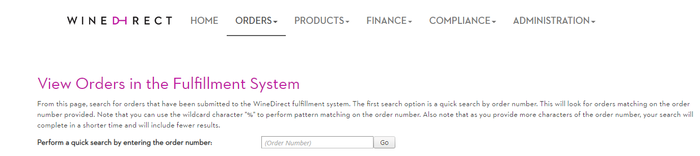
2. Using the Shipment search option: You have the option to search within a specific date range (one month is the set default) & Delivery Status filters (optional).
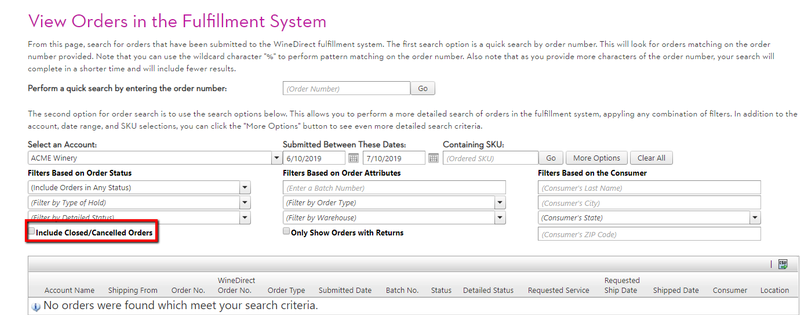
Selecting the expand icon, located on the left hand side of the order number, will show you additional details on the box that shipped for the order; order shipped contents, qty returned*, qty damaged* & qty missing*. * = if applicable. (Tip: Select the box for "Include Closed/ Cancelled Orders" if the order has shipped!)
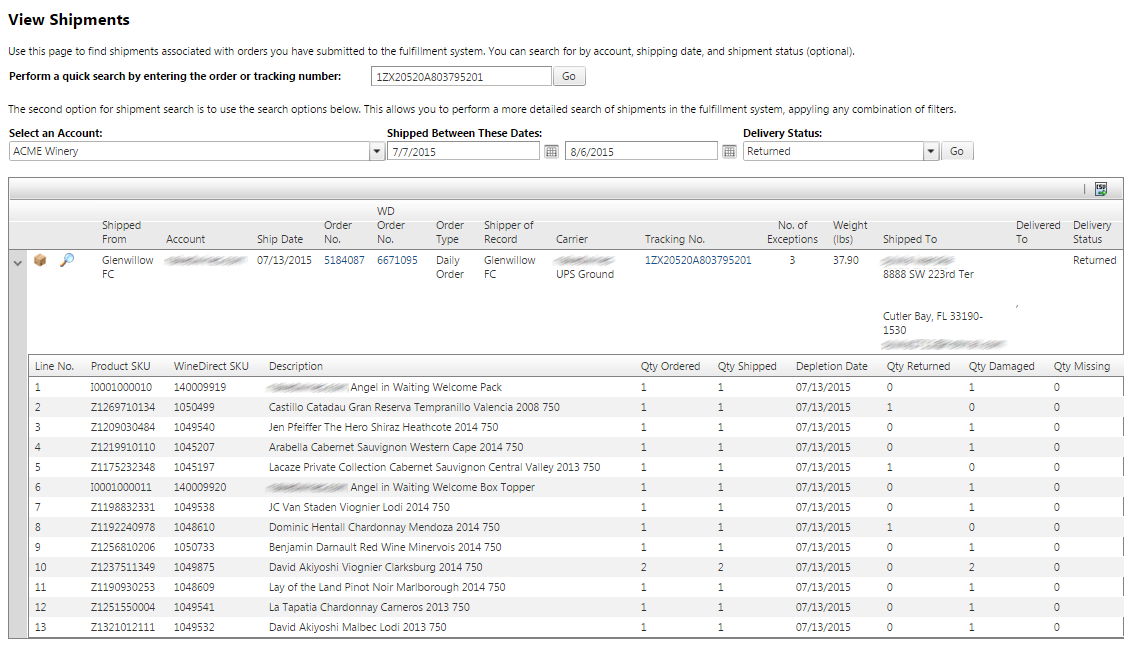
Claims:
You can view the status of a claim in process from the shipments page.
- Selecting the hourglass icon, located on the left hand side of the page next to the "reship" button:
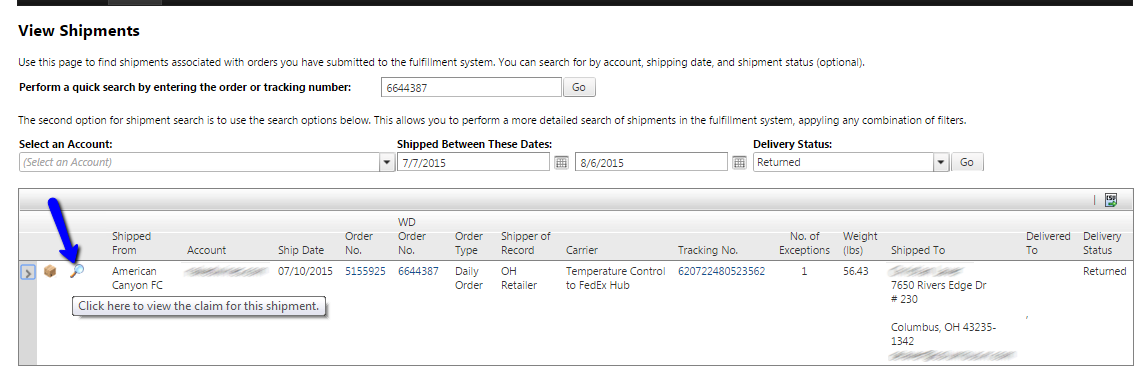
- Once selected, you will be brought to another window, displaying the claim details for that package.

For more information about carrier claims, please see our documentation on Carrier Claims.
